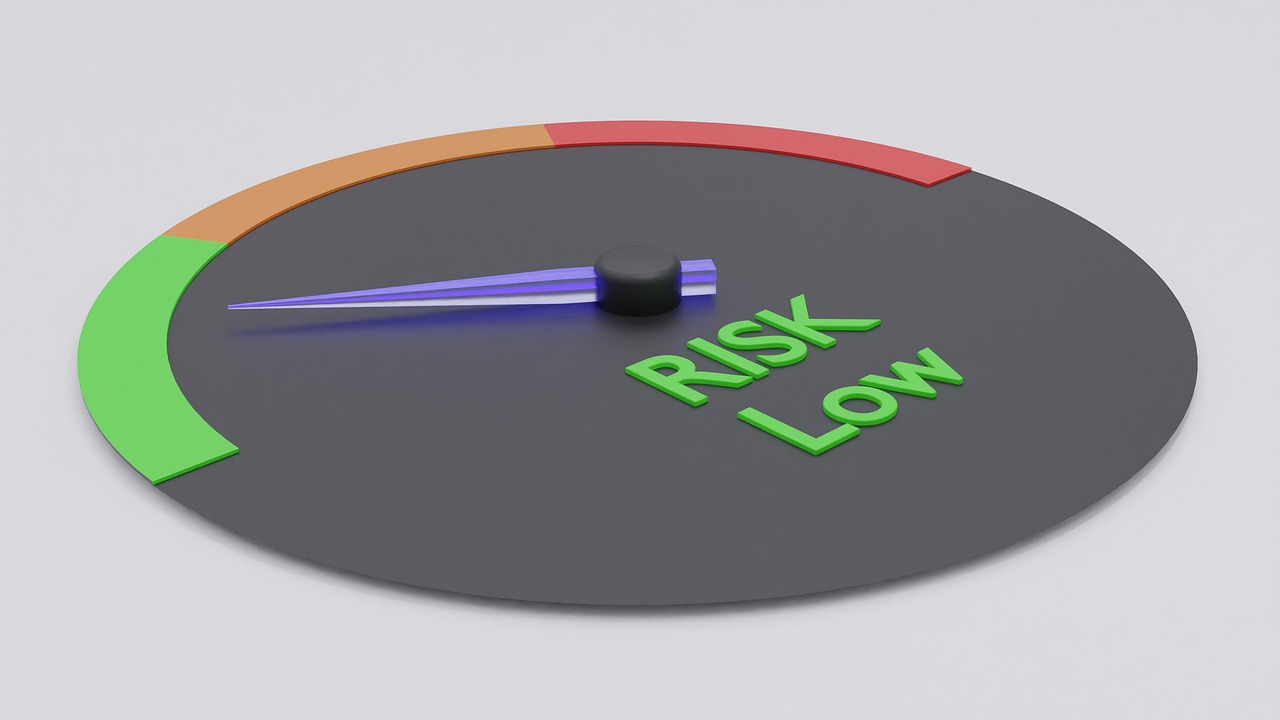Selecting displays and audio gear for clear remote collaboration
Effective remote collaboration depends on clear visuals and intelligible audio. This article outlines practical criteria for selecting displays, microphones, headsets, and related peripherals, and explains how networking, compatibility, maintenance, and responsible recycling affect long-term reliability.

Remote collaboration depends on equipment that delivers clear visuals and intelligible audio without constant troubleshooting. Good displays and audio gear reduce meeting fatigue, improve comprehension, and support varied workflows from screen sharing to video editing. Below are practical selection criteria that balance performance, compatibility, and longevity while considering maintenance, security, and environmental factors.
How does display hardware affect performance?
Display hardware choices—panel type, resolution, color accuracy, refresh rate, and size—directly influence how shared content appears to remote colleagues. For presentations and reading text, higher pixel density and IPS or VA panels offer sharper images and wider viewing angles; for motion-heavy content, higher refresh rates help reduce perceived lag. Connectivity options such as HDMI, DisplayPort, and USB-C matter for single-cable setups and compatibility with docking stations and laptops.
Modern workflows often benefit from dual-monitor or ultrawide setups to keep video feeds and documents visible simultaneously. Consider monitors with built-in KVM or USB hubs to minimize peripheral clutter and ensure accessories remain powered and connected.
What gadgets and accessories improve audio clarity?
Microphones, headsets, and speakers vary in pickup patterns, frequency response, and noise rejection. For individual contributors, a cardioid USB microphone or a headset with a boom mic often offers better voice clarity than built-in laptop mics. In shared rooms, boundary microphones or beamforming array mics help capture multiple speakers while reducing ambient noise. Accessories such as pop filters, foam windscreens, and adjustable boom arms improve consistency and reduce handling noise.
Choose accessories that match your environment: closed-back headsets for noisy spaces, or compact speakers for private offices. Integration with software-based noise suppression and echo cancellation can further improve call quality without hardware changes.
Which peripherals and compatibility matter?
Peripherals include webcams, microphones, docking stations, and control surfaces. Compatibility with operating systems and conferencing software is crucial: plug-and-play devices simplify setup, while some advanced features require vendor drivers or apps. Check whether a webcam supports the resolution and field of view you need, and whether peripherals work with your existing docking or USB-C charging setup.
When evaluating peripherals, pay attention to repairability and spare parts availability—replaceable cables and modular components extend usable life. Accessories like adjustable monitor arms and laptop risers also improve ergonomics and reduce strain during long calls.
How does networking and connectivity impact calls?
Networking and connectivity are foundational to real-time collaboration. Stable broadband with sufficient upload bandwidth reduces audio and video compression artifacts. Wired Ethernet generally provides lower latency and more consistent performance compared with wireless; when Wi-Fi is necessary, ensure access points support current standards and sufficient channel planning.
Quality of Service (QoS) settings on routers, use of wired connections for stationary workstations, and minimizing background bandwidth use during calls help maintain consistent audio and video streams. Consider testing setups with typical meeting loads to identify bottlenecks before important sessions.
What battery, storage, and upgrades should you consider?
Battery life matters for portable setups: choose laptops or battery-backed peripherals that meet the length of typical sessions, and carry chargers or power banks rated for device requirements. For on-device recording and local applications, sufficient storage and fast SSDs reduce lag when handling large shared files or local video capture.
Plan for upgrades by selecting systems with accessible RAM and storage slots, or peripherals that support firmware updates. Modular hardware and clear compatibility specifications simplify future upgrades and lower waste over time.
How do security, maintenance, and recycling play a role?
Security practices help protect shared screens and audio streams: keep firmware and drivers updated, use device-level encryption where available, and limit microphone or camera permissions in software to reduce exposure. Routine maintenance—cleaning microphones, checking cable integrity, and updating network settings—keeps gear performing reliably and can prevent sudden failures during meetings.
Responsible end-of-life practices, including recycling or refurbishing peripherals, reduce environmental impact. Local services and certified e-recyclers can handle electronics disposal, and many manufacturers offer trade-in or refurbishment programs. For repairs, choose providers or in-house technicians familiar with common peripherals to extend usable life.
Conclusion Choosing the right displays and audio gear for remote collaboration requires balancing visual and audio performance with compatibility, connectivity, and long-term maintenance. Evaluate hardware, peripherals, and networking together rather than in isolation, and prioritize modularity and repairability to extend device life while maintaining consistent meeting quality.